 |
| How to create and protect a special photo album on iPhone |
The Photos app on your iPhone and iPad lets you keep your photos and videos no matter how organized and easy to access.It has a tabbed design that includes tabs: photos, yours, albums, and search.
The Photos tab makes it easy to find, remember, and share your photos and videos by categories: years, months, or days. The app also supports the hiding of some photos, but nevertheless allows you to hide them in a private album, protected by a password that only you know.
To create a password-protected private album, you'll need to download a third-party app.Although there are many apps you can use to protect your photos on iPhones, Photo Vault is one of the most used and easy to use.
First, how to hide important photos on your iPhone or iPad:
*Go to Photos on your iPhone or iPad.
*Find and select the pictures you want to hide.
*Tap the share button at the bottom right of the screen.
*Press Hide.
*Then press Hide Photo to confirm your decision.
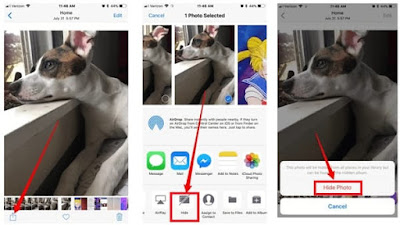 |
| How to create and protect a special photo album on iPhone |
Once you have completed these steps, your selected photos will be hidden and placed in a new album folder called Hidden. To access them you can follow these steps:
*Go to Photos on your iPhone or iPad.
*Click the Albums tab.
*Find a new album called Hidden that will appear at the bottom of the screen under Other Albums.
Second, how to create a special photo album on your iPhone using Photo Vault:
Download the App Store Photo Vault app.
Once you have installed the application, open it and press Start.
Press Set Passcode, and type your four-digit passcode. Then confirm your passcode on the next screen.
You can set up the option to retrieve your passcode if you forget it by clicking on the Setup option, where you will be asked to enter your email address on the next page.
Once you sign up or exit the passcode recovery setting, press the Next option on the next two screens.
Click I Agree to complete the process, and you will be taken to the Albums page.
Press the main album to get started.
Tap the + icon in the lower-right corner of the screen, to add photos.
You will have the option to import from your photo library, or take a new photo with the camera, and to choose from your old photos click on (Photo Library) option.
The application will request access to your photos, press the OK option.
You'll see all the photo albums on your iPhone, tap the album where you saved the photos you want to protect.
Tap the photos you want to put in your own album. A check mark should appear in a green circle in the lower right corner of the selected image.
 |
| How to create and protect a special photo album on iPhone |
Press Done once you have selected all the photos you want to put in the locked album.
Once you're done, you'll have the option to delete the photos you've imported into Photo Vault from your Photos app on your iPhone. Press the Delete option to do this, or Cancel to keep it.
If you decide to delete copies, you'll be asked to confirm your selection. Press "Delete" to complete the process.
A message will appear to confirm the deletion of images, press "OK".
Now, you'll need to delete photos imported into Photo Vault from your Photos trash to ensure they aren't found, unless you're signed in to Photo Vault.
Open the Photos app on your iPhone.
Scroll down to the Recently Deleted option
 |
| How to create and protect a special photo album on iPhone |
 |
| How to create and protect a special photo album on iPhone |
Third, increase photo security in Photo Vault:
If you want an extra layer of security that goes beyond the PIN you have chosen, swipe left over the Master Album tab, and you will see a gray box with “Edit,” press it.
You will then be prompted to enter a password, which can be a combination of letters, numbers, and symbols, then re-enter it to confirm, and click Save once you're done.
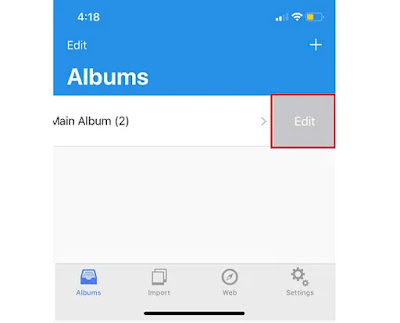 |
| How to create and protect a special photo album on iPhone |