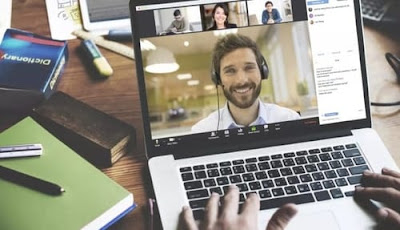 |
| How to protect Zoom app calls to maintain your privacy |
Millions of people switch to Zoom for the first time for video calls, and work from home to reduce the spread of the Corona Virus (COVID-19). However, many people make mistakes and their privacy can be compromised when using the app.
Here's how to protect the Zoom app call to protect your privacy:
With Zoom, people can broadcast the meeting directly and not save the meeting content in accordance with data protection systems. However, the person who initiated the meeting (the host) can record the video call on the computer or record and save the application server again for reference.
If the host chooses to register, participants will see a notification during the call asking them to stop recording or leave the call. So if you host the meeting app over the phone and want to save it, you can tell the attendees that you can protect these records by following these steps:
Rename the registry file:
When the Zoom app records videos to the host, it records the recording using the default file name, which anyone can easily predict, and search for it through one of the free search engines that open from the web directory and analyze files on the Internet.
Therefore, if you want to register, you must rename the registry file with a unique and unknown name that contains numbers and letters to make it difficult for search engines to recognize it.
Password protection:
Zoom allows users to upload their records to cloud storage services like Amazon, Dropbox and Google Drive. If you do not want to publish the file, you must set up accounts for these websites in private mode or protect the file with a password. So if someone tries to open the file, the site denies it access to the file.
Other parameters you should pay attention to:
Zoom provides many ways to protect your phone from hackers and pranksters. Many of these settings seem difficult for you, but there are some methods that you can use to keep your phone and video private:
- When scheduling a meeting, you must send the meeting ID directly to the attendees and you cannot share it publicly.
- You should set a password for the meeting and then share it only with the right people.
- Make sure screen sharing is turned on to prevent others from suddenly spying and joining meetings.
- Waiting room functionality prevents new participants from participating in the video conference until you confirm your identity and agree to participate.